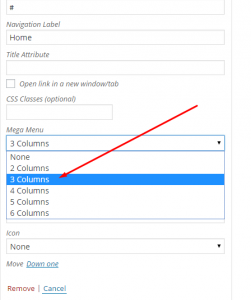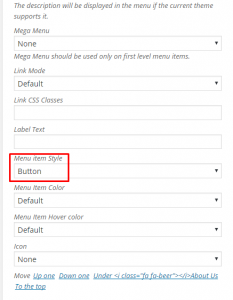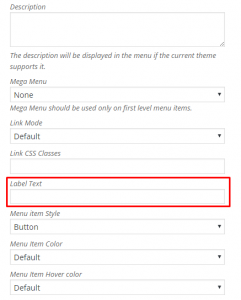Anemos comes with two custom menus, one positioned in the header area(Header Menu) and the other in the copyright area(Footer Menu).
To set up your custom menus simply:
- Go to Appearance > Menus.
- Enter your menu name.
- Click the Create Menu button.
- Add items to your menu by using the widgets on the left side.
- Save your menu.
- Click Manage Locations.
- Attach it to the location you prefer (Header or Footer) and save again!
Mega Menu Built-in System
You can easily convert any submenu you want into mega menu by selecting from the drop down menu the columns you need for your mega menu. For example megamenu column-3. See the picture below.
Menu Button Item
You can easily create colored menu buttons with the wording you want in any menu item of your menu.
You can set the colors you prefer, primary colors are included, for the background and the hover color. See the picture below.
Labeled Menu Item
You can easily create labels with the wording you want in any menu item of your menu. Just add your text in the Label Text field. See the picture below.