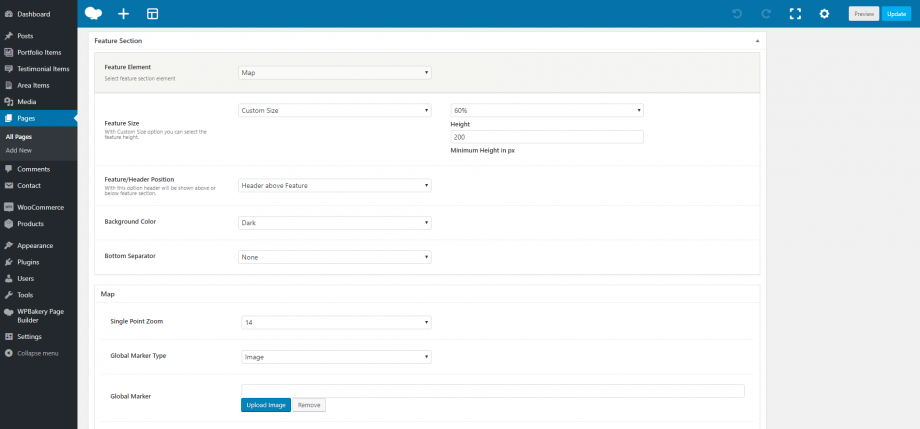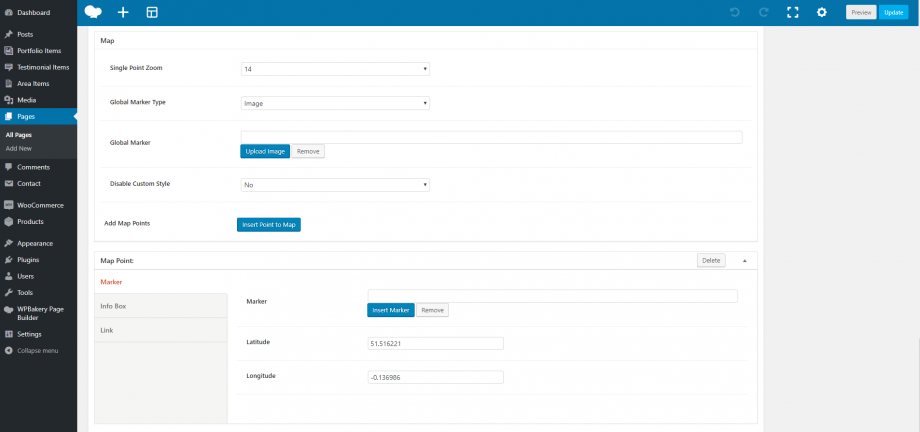In this section, you can add the Google you need with multiple points, custom or full-screen height. Firstly, you can define your options for the feature section and secondly, your preferences for the map.
More precisely:
Feature Size: You can select the size of the feature title between Full Screen and Custom Size. With the Custom Size option, you have the possibility to adjust the feature height.
Feature/Header Position: You have the option either the header to be shown above the feature section or below it. Header above feature or Header below Feature.
Background Color: You can choose one of the background colors given (transparent, gradient, dark, light, primary 1 to 6) or customize it by yourself by selecting the custom option.
Bottom Separator: A large variety is given to you to choose among. If you do not wish to use a separator you can select None.
Map Settings
Single Point Zoom: Here, you can define your single point zoom.
Global Marker Type: Select your type among Image, Pulse Dot Icon and Dot Icon.
Global Marker: Here, you can upload your image for your marker.
Disable Custom Style: Here, you can select if you want to disable the custom style or not.
Add Map Points: You can insert points to your map.