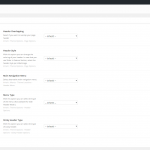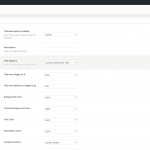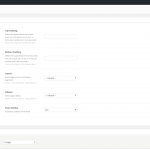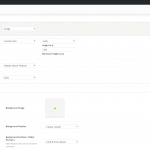Let’s create a new page by following the usual WordPress steps:
- Go Pages > Add New
- Give the page title
- Add your content (use the amazing Visual Composer)
Just below the Tinymce Editor you will notice two meta boxes (sections for settings): One with the title ‘Page Options’ and another with the title ‘Feature Section’.
Page Options
Here you can set everything you need apart from the content of the pages(you will use the awesome Page Builder for this). So, you will find the following, organized into tabs, sections:
- Header/Main Menu
- Title/Description
- Content/Sidebars
- Sliding Area
- Extras
- Visibility
With these options you can override any options you have set in Theme Options > Page Options. This means that you can handle individually each one of your pages. We really believe that everyone MUST especially explore the Title/Description tab 🙂
Under Content/Sidebars tab there are options to set up the paddings (spaces) among the content area (top, down) and the Header/Footer. For example if you need to collapse the first row of your content area or just your content area with the Header (or Feature/Title) you need to set the Top Padding to 0.
Feature Section
Anemos gives you the chance to add one of five special elements and to integrate your header with the feature section (Header Integration option).
You can select among:
- Title
- Image
- Slider
- Video
- Google Map
Follow the guidelines to set up the Feature Element of your choice.
In addition, it’s worth trying your site’s Header under the Feature section in any page you like. This way you can create pages of totally different style.
Finally, you can define the height of your feature section. Choose a full width section or specify the height you prefer in percentage. Keep in mind that you can also enable the Title Parallax Effect and/or the Bottom Arrow.
Note: Here you can use any of the 3 different menus (Default/Light/Dark) with separate logos that Anemos offers.