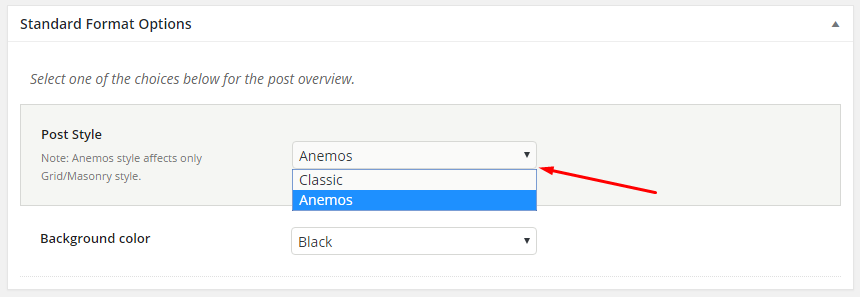To create a Post, go to:
- Posts > Add New
- Add a title
- Add some content
- Add categories and some tags
Anemos supports 6 custom post formats. These are: Standard, Gallery, Link, Quote, Video and Audio Post Format.
You can simply choose the post format you need and follow the detailed instructions in the appeared metabox below the Tinymce editor.
Furthermore, you can set up the classic options (layout, sidebar, disable various post elements etc), just like in page options, under the ‘Post Options’ section.
Post Options
Here you can set everything you need (just like in Page Options) apart from the content of the posts (you can still use the awesome Page Builder for this). So, you will find the following, organized into tabs, sections:
- Header/Main Menu
- Title/Description
- Content/Sidebars
- Sliding Area
- Extras
- Visibility
With these options, you can override any options you have set in Theme Options > Post Options. This means that you can handle individually each one of your posts. We really believe that everyone MUST especially explore the Title/Description tab.
Standard Format Options
These are options that are related to every single post format that someone uses. For example, there are different options for the standard post format and different ones for the quote post format. It is of great interest to use the Anemos Style in standard post format if you are to use either grid or masonry overview.
Feature Section
Last but not least, you can use the Feature Section in your single posts just like in pages.
Anemos gives you the chance to add one of four following special elements. You can select among:
- Title
- Image
- Slider (on the fly creation)
- Video
- Google Map
Follow the guidelines to set up the Feature Element of your choice. In addition, it’s worth trying your site’s Header under the Feature section in any post you like. This way you can create posts of totally different style.
Finally, you can define the height of your feature section. Choose a full-width section or specify the height you prefer in percentage. In general, you are able to add various Effects in the Feature section elements.
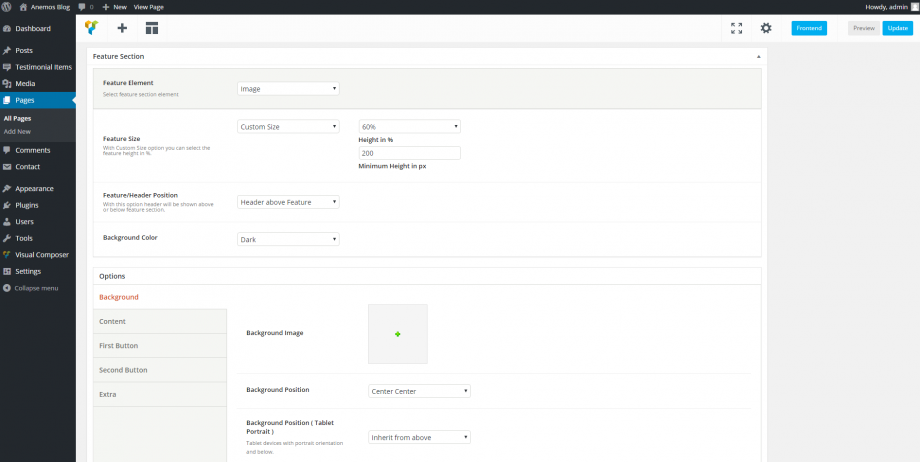
You can enable/disable the Feature Section for each one of the custom post types (Pages, Posts) in Theme Options > Miscellaneous > Feature Section Post Types.